USB stick / Flash Drive guide:
- For this method, you need the Etcher / Rufus, PrimeOS iso file. We recommend you use a decent-speed USB drive (8GB or larger).
- For flashing PrimeOS to the USB drive, plug in your USB drive and launch Etcher / Rufus. Now select the PrimeOS iso file, create the bootable USB.
- Note: Be careful with the steps below and backup your data if you’re not sure about what you are doing.
- For installing PrimeOS on your HDD/SSD/SDcard, first, create a new partition for PrimeOS ( suggested minimum size is 16GB ).
- Turn off the secure boot of your device and then boot up the PrimeOS USB by pressing Esc or F12, depending on your bios menu key, and selecting the PrimeOS USB to boot from.
- Select the ‘Install PrimeOS option from the GRUB menu.
- The installer will load, and you will have an option to choose which partition you created earlier. Choose it, and select Ext4 for formatting the drive.
- When it asks if you want to install Grub, select YES.
- When finished, the installer will then ask if you want to run PrimeOS, you can just reboot here, and make sure you remove the USB drive.



2 thoughts on “How to Install PrimeOS 0.5.0 Manually”
I ma not able to download ISO file
when I trylegacy boot I get an error says android-x86 installer not available.Press return to go to live cd. And when I create uefi bootable usb I get invalid magic number or it just restart.my pc modbo is esonic H61 with i3 3240 and 4 gb ram in adition to gtx 1050 2gb oc asus edition.for the storage I tried ssd hdd but nothing worked